вот хороший курс по флеш,правда на англиском но разобратся можно
Описание: В этом качественом и подробном видеокурсе, гуру Flash Craig Campbell демонстрирует все способы создания динамических, интерактивных вебсайтов при помощи Flash CS3 и ActionScript 3. Просмотрев данный видео учебник, Вы с легкостью сможете создать свой собственный сайт на технологии Flash.
Содержание:
1- Introduction (Running Time: 1:19)
In this video, Craig welcomes you to the series and gives you a brief explanation of what to expect.
2 - Project Files (Running Time: 37 seconds)
3 - Building a Simple Website (Running Time: 15:05)
For our first website, we're going to keep it simple. In this video, Craig sets up the timeline for a simple website that has its pages set up as different frames of the main timeline.
4 - Making it Work (Running Time: 13:43)
In this video, Craig demonstrates how to take the file that we set up in the last video and make the buttons function properly.
5 - Animated Transitions (Running Time: 13:53)
In this video, Craig makes the website a little more interested by adding animated transitions between the pages of the website.
6 - One-Frame Websites (Running Time: 7:45)
As you've probably noticed by now, when building a website, your timeline can quickly become very cluttered. In this video, Craig demonstrates how to build the same functionality as in the previous video but with only one frame in the main timeline.
7 - Attaching Movie Clips with ActionScript (Running Time: 14:56)
In this video, Craig demonstrates how to attach a movie clip dynamically using ActionScript. This will allow you to bring a movie clip into the viewing area only when needed.
8 - ActionScript Transitions (Running Time: 10:30)
In this video, you will learn how to created animated page transitions using ActionScript instead of using tweens on the timeline.
9 - Dynamic Transitions (Running Time: 19:06)
This video takes the concept of ActionScript transitions one step further by making these transitions a little more dynamic.
10 - Disabling Buttons (Running Time: 8:49)
With the way our website is set up right now, there’s a small problem that occurs if you click on a button in the middle of a page transition. This video demonstrates how to work around this problem.
11 - Simple Button Animations (Running Time: 9:01)
In this video, you’ll learn how to create a button that animates when the mouse hovers over it. This example requires only a minimal amount of ActionScript.
12 - Movie Clip Button Setup (Running Time: 12:52)
Creating buttons out of movie clip symbols allows much more flexibility than with using button symbols. In this video, Craig demonstrates how to get started setting up your movie clip buttons.
13 - Movie Clip Button Actions (Running Time: 10:47)
In this video, Craig explains how to code your movie clip buttons in order to make them functional.
14 - Animating Multiple Buttons (Running Time: 7:05)
In this video, Craig demonstrates how to create a few more buttons that are similar in design and functionality to the button we’ve already created.
15 - ActionScript Button Animation (Running Time: 15:27)
If you create your button animations using ActionScript, you have much more control over how that animation behaves. In this video, Craig will demonstrate how to set up this functionality.
16 - Multiple ActionScript Buttons (Running Time: 4:15)
In this video, Craig will demonstrate how to create multiple buttons that function just like the one in the previous video.
17 - Button Instances (Running Time: 10:39)
In this video, Craig illustrates how to create multiple buttons from the same symbol.
18 - Building a Popup Menu (Running Time: 15:28)
In this video, Craig begins to build a submenu that will popup when you hover your mouse over an item in the main menu.
19 - Coding the Popup Menu (Running Time: 12:56)
The visuals and the animations for our popup menu have been built, and in this video, Craig demonstrates the code necessary to get it to function.
20 - Fixing a Glitch (Running Time: 11:01)
We're almost finished with our popup menu, but there’s one little glitch that needs to be fixed. In this video, Craig demonstrates a creative workaround that will fix it.
21 - Website Tour (Running Time: 2:44)
In this video, Craig gives a quick tour of the project website that will be built over the course of the rest of the video series.
22 – Building the Menu (Running Time: 14:16)
In this video, Craig builds the graphics for the main menu in the project website.
23 – Animating the Menu (Running Time: 17:44)
With the graphics in place, Craig demonstrates how to animate the underline that moves back and forth beneath the menu buttons.
24 – Animating the Highlight (Running Time: 8:20)
In a previous video, we built a simple highlight that indicates which page of the website we’re on. In this video, Craig demonstrates how to code the highlight so that it animates to the button corresponding to the current page.
25 – Organizing Your FLA (Running Time: 4:33)
When working in Flash, it doesn’t take long for your timeline and your library to get a little cluttered. In this video, Craig walks you through the process of cleaning up your FLA file in order to make it a little easier to find things.
26 – Filling Out the Home Page (Running Time: 17:40)
With the menu functionality in place, Craig moves on to build the content for the home page of the project website.
27 – Animating the Home Page (Running Time: 15:31)
What's the point of building a website in Flash, if you’re just going to have boring, motionless content that doesn’t do anything beyond what a plain HTML document can do? In this video, Craig takes the home page content that he’s created and demonstrates how to animate that content onto the stage.
28 – Building the Products Page (Running Time: 13:43)
The main content of the products page will eventually be pulled in from a separate SWF file. In this video, Craig will build the skeleton of this page, which will remain in the main file and will eventually load in the bulk of the products content.
29 – Building Dummy Pages (Running Time: 6:11)
Just like we did with the products page in the previous video, we’re now going to create the skeletons for the “sample” and the “contact” pages.
30 – Attaching the Home Page (Running Time: 8:12)
Now that all of the pages for our website are stored as movie clip symbols, in this video, Craig demonstrates how to attach the home page to the stage using ActionScript.
31 – Creating the Page Transitions (Running Time: 11:04)
With the skeletons of all our pages in place, Craig now demonstrates how to use AcitonScript to create the flow of navigation between all of the pages.
32 – Building a Slideshow (Running Time: 14:23)
In this video, Craig constructs the slides for a basic Flash slideshow that will eventually be imported into the products page of our website.
33 – Coding the Slideshow (Running Time: 13:52)
With the slides in place, Craig demonstrates how to add code to the slideshow buttons in order to get the slideshow to cycle through the slides.
34 – Importing an External SWF (Running Time: 12:31)
With the slideshow finished, Craig now demonstrates how to import the SWF file that contains the slideshow into our main index Flash file.
35 – Preloading External Content (Running Time: 8:59)
In this video, Craig demonstrates how to build a very simple preloader that indicates to the user that something is in the process of loading.
36 – Adding Video (Running Time: 19:25)
In this lesson, Craig walks you through the process of importing and playing videos in your Flash website.
37 – Laying Out the Contact Form (Running Time: 11:03)
In this video, Craig builds the basic structure for a contact form that will allow your users to send you email through your website.
38 – Contact Form PHP (Running Time: 15:58)
In this video, Craig creates the PHP file that will be needed for the contact form.
39 – Coding the Form (Running Time: 17:56)
In this lesson, Craig wraps up the contact form by adding ActionScript code for the form itself. This code will communicate with the PHP code we created in the previous lesson.
40 – Fixing a Glitch (Running Time: 4:53)
When we test our Flash file, we see that there’s a little bit of a glitch on the video portion of the wesite. In this video, Craig demonstrates a short chunk of code that will fix this problem.
41 – Building the Preloader (Running Time: 9:19)
If you have a large website, or if your users have a slow internet connection, then you will need to build a preloader to let your users know that the site is loading. In this video, Craig demonstrates how to put together the graphics for the preloader.
42 – Coding the Preloader (Running Time: 9:06)
With the graphicals elements in place, Craig now demonstrates how to code the preloader in order to get it to work.
43 – Publishing and Customization (Running Time: 10:28)
In this video, Craig demonstrates how to publish your Flash website and edit the html in order to customize the final appearance of the website within the browser window.
44 – Uploading Your Website (Running Time: 3:11)
In this video, Craig gives you a rundown of all the files that will need to be uploaded to your web server in order to get your website live on the internet.
45 – Conclusion (Running Time: 1:39)