Приложение
How to install the app on iOS
Follow along with the video below to see how to install our site as a web app on your home screen.
Примечание: This feature may not be available in some browsers.
Вы используете устаревший браузер. Этот и другие сайты могут отображаться в нём некорректно.
Вам необходимо обновить браузер или попробовать использовать другой.
Вам необходимо обновить браузер или попробовать использовать другой.
ВИДЕО-баннер на сайте - классная фишка!
- Автор темы Plover
- Дата начала
- Статус
- В этой теме нельзя размещать новые ответы.
- Регистрация
- 9 Фев 2008
- Сообщения
- 170
- Реакции
- 58
- Заблокирован
- #32
Народ вроде интересуется а скидываться че-то не очень хочет, давайте чем больше - тем круче!
Для просмотра скрытого содержимого вы должны войти или зарегистрироваться.
Maramoza
Постоялец
- Регистрация
- 25 Фев 2008
- Сообщения
- 73
- Реакции
- 4
Надеюсь ты меня не забыл?
Я так думаю, что нам бы ещё двоих и достаточно...
И по сколько тогда получится?
- Регистрация
- 9 Фев 2008
- Сообщения
- 170
- Реакции
- 58
- Заблокирован
- #35
И по сколько тогда получится?
А че спрашивать то? ты лучше давай с нами
 , и остальные тоже, ведь никто не знает как такую штуку делать.
, и остальные тоже, ведь никто не знает как такую штуку делать.Goldcalf
Постоялец
- Регистрация
- 4 Июн 2008
- Сообщения
- 216
- Реакции
- 119
Возможно, что и не стоит... Поэтому и хотим скинуться, а не выкупать поодиночке.не стоит сие тех денег что просят, "сугубо личное мнение"
никаких сложностей в изготовлении такого "чуда" не наблюдаю.

PS: А если для тебя не сложно "изготовление такого "чуда"", то возьми и обрадуй народ своей инструкцией, а то пока это только трёп...
1) Записываем видео на зеленом фоне
2) Обрабатываем в любимом видео редакторе (Пинакл, Афтер Эффектс) заменяя зеленый фон на альфа канал
3) Сохраняем как avi с альфаканалом
4) Импортируем в прогу Any Video Convertor и сохраняем как flv
5) Добавляем на сайт следуя инструкции переводить впадлу привожу как есть:
1. Download the zip file and extract it to your server (it won't work on your local disk) near your site index.
o You now have a html file + a data directory.
o The data directory includes a flv directory that contains one flv file per guy available) + a vghd.xml (+ AC_RunActiveContent.js and vghd.swf but you won't have to edit them).
2. Open vghd.xml
o It contains several ANIM (=guys available to appear).
You can choose to play one or several animations. Simply remove from this xml file the ANIM you don't want to play.
(delete from <ANIM> to </ANIM> and don't remove <CATALOG> and </CATALOG>).
o Criteria:
Each ANIM has several parameters :
<FLV>flv/vghd_250x210_morgane05.flv</FLV>: it indicates where the flv file is, by default flv/. If you have chosen another location for the flv files, indicate it here.
<OPENMODE>_blank</OPENMODE>: when your visitors will click the demo ad, it will open Для просмотра ссылки Войдиили Зарегистрируйся in a new window (_blank). You can choose to open virtuaguyhd.com in the same window by changing _blank" by "_self".
<DELAYNEXTANIM>5</DELAYNEXTANIM>: indicates the number of seconds before next animation appears or before it reappears (if you chose to play only one animation).
<WIDTH>275</WIDTH>: Please don't change it
<HEIGHT>175</HEIGHT>: Please don't change it
<FADEIN>0</FADEIN>: Please don't change it
o save and close the vghd.xml file
3. Edit example.html
It contains the code for your html source page.
o Search "YOUR_ID" and replace it by the 5 digit number you find after "s=" in your link code.
NB: "YOUR_ID" appears 3 times in this file.
o If you have chosen to save vghd.xml in another place than where it saved by default (data), for instance you've saved it in a directory "TOTEM" then search "xmlfile=" and replace "data/vghd.xml" by "TOTEM/vghd.xml"
NB: "xmlfile=" appears 3 times in this file.
o By default, the demo ad is set to first launch 3000 milli-secondes after your site page is loaded. To change this delay, search "firstdelay=" and change "3000" by the value you want (in milli-secondes)
NB: "firstdelay=" appears 3 times in this file.
o By default, the demo ad is set to appear at the bottom right of your site, 40 pixels from the right and 0 pixels from the bottom. To change this placing search "bottom:0px;z-index:1000;right:40px" and change the bottom:0px and right:40px according to the place where you want the demo ad to appear.
NB: "bottom:0px;z-index:1000;right:40px" appears 1 time in this file.
o By default, the teaser displays a red cross when the mouse rolls over the guy that allows your visitors to close it.
To remove the red cross function, search "hideexitbutton" and put 0(zero) instead of 1(one).
o Save the example.html file
4. Open your site html source
o in your html head, paste:
<script language="javascript">AC_FL_RunContent = 0;</script>
<script src="data/AC_RunActiveContent.js" language="javascript"></script>
o Edit example.html and copy from the first "<div style" you find to the first "</div>" you find and paste it into your site's html source
Самизнаетекакая кнопка, справа снизу.
Видео уже записал - скоро буду ходить по своему сайту - кому интересно в ЛС
- кому интересно в ЛС
2) Обрабатываем в любимом видео редакторе (Пинакл, Афтер Эффектс) заменяя зеленый фон на альфа канал
3) Сохраняем как avi с альфаканалом
4) Импортируем в прогу Any Video Convertor и сохраняем как flv
5) Добавляем на сайт следуя инструкции переводить впадлу привожу как есть:
1. Download the zip file and extract it to your server (it won't work on your local disk) near your site index.
o You now have a html file + a data directory.
o The data directory includes a flv directory that contains one flv file per guy available) + a vghd.xml (+ AC_RunActiveContent.js and vghd.swf but you won't have to edit them).
2. Open vghd.xml
o It contains several ANIM (=guys available to appear).
You can choose to play one or several animations. Simply remove from this xml file the ANIM you don't want to play.
(delete from <ANIM> to </ANIM> and don't remove <CATALOG> and </CATALOG>).
o Criteria:
Each ANIM has several parameters :
<FLV>flv/vghd_250x210_morgane05.flv</FLV>: it indicates where the flv file is, by default flv/. If you have chosen another location for the flv files, indicate it here.
<OPENMODE>_blank</OPENMODE>: when your visitors will click the demo ad, it will open Для просмотра ссылки Войди
<DELAYNEXTANIM>5</DELAYNEXTANIM>: indicates the number of seconds before next animation appears or before it reappears (if you chose to play only one animation).
<WIDTH>275</WIDTH>: Please don't change it
<HEIGHT>175</HEIGHT>: Please don't change it
<FADEIN>0</FADEIN>: Please don't change it
o save and close the vghd.xml file
3. Edit example.html
It contains the code for your html source page.
o Search "YOUR_ID" and replace it by the 5 digit number you find after "s=" in your link code.
NB: "YOUR_ID" appears 3 times in this file.
o If you have chosen to save vghd.xml in another place than where it saved by default (data), for instance you've saved it in a directory "TOTEM" then search "xmlfile=" and replace "data/vghd.xml" by "TOTEM/vghd.xml"
NB: "xmlfile=" appears 3 times in this file.
o By default, the demo ad is set to first launch 3000 milli-secondes after your site page is loaded. To change this delay, search "firstdelay=" and change "3000" by the value you want (in milli-secondes)
NB: "firstdelay=" appears 3 times in this file.
o By default, the demo ad is set to appear at the bottom right of your site, 40 pixels from the right and 0 pixels from the bottom. To change this placing search "bottom:0px;z-index:1000;right:40px" and change the bottom:0px and right:40px according to the place where you want the demo ad to appear.
NB: "bottom:0px;z-index:1000;right:40px" appears 1 time in this file.
o By default, the teaser displays a red cross when the mouse rolls over the guy that allows your visitors to close it.
To remove the red cross function, search "hideexitbutton" and put 0(zero) instead of 1(one).
o Save the example.html file
4. Open your site html source
o in your html head, paste:
<script language="javascript">AC_FL_RunContent = 0;</script>
<script src="data/AC_RunActiveContent.js" language="javascript"></script>
o Edit example.html and copy from the first "<div style" you find to the first "</div>" you find and paste it into your site's html source
Для просмотра скрытого содержимого вы должны войти или зарегистрироваться.
Самизнаетекакая кнопка, справа снизу.
Видео уже записал - скоро буду ходить по своему сайту
 - кому интересно в ЛС
- кому интересно в ЛСtut
فقد ذهب و
- Регистрация
- 11 Апр 2006
- Сообщения
- 142
- Реакции
- 120
ну вот, пока писал, примерно тоже самое, уже написали.... сенкс, с экономили время... 
в видеоредакторах такая замена фона зовется "ХРОМКЕЙ" если кому интересно, тоесть имея фон одного фона, хромкеем мы меняем данный цвет на альфу в данном случае, либо совершенно другой фон... как в прогнозах погоды на ТВ..
если кого интересует именно флеш часть, можно и по полкам разложить.... если время найду

в видеоредакторах такая замена фона зовется "ХРОМКЕЙ" если кому интересно, тоесть имея фон одного фона, хромкеем мы меняем данный цвет на альфу в данном случае, либо совершенно другой фон... как в прогнозах погоды на ТВ..
если кого интересует именно флеш часть, можно и по полкам разложить.... если время найду
Maramoza
Постоялец
- Регистрация
- 25 Фев 2008
- Сообщения
- 73
- Реакции
- 4
Разложи, пожалуйста, сделай доброе дело!если кого интересует именно флеш часть, можно и по полкам разложить.... если время найду
- Статус
- В этой теме нельзя размещать новые ответы.