Приложение
How to install the app on iOS
Follow along with the video below to see how to install our site as a web app on your home screen.
Примечание: This feature may not be available in some browsers.
Вы используете устаревший браузер. Этот и другие сайты могут отображаться в нём некорректно.
Вам необходимо обновить браузер или попробовать использовать другой.
Вам необходимо обновить браузер или попробовать использовать другой.
Тестирование скрипта ExpressionEngine на Денвере
- Автор темы S_Aleks
- Дата начала
- Статус
- В этой теме нельзя размещать новые ответы.
Так же как и Для просмотра ссылки Войди или Зарегистрируйся :read: ->
копируешь в папку localhost\www следующие файлы и директории:
system (можно переименовать на этом этапе)
themes
images
index.php
install.php
path.php
вбиваешь в строке браузера Для просмотра ссылки Войдиили Зарегистрируйся
и заполняешь данные согласно установ вашего локального сервера (по молчанию база локальная (localhost) - mysql, пароля нет, login - root, имя базы - какую вы создали и т.п.).
нет никаких различий или ухищрений - у меня всегда Денвер был установлен "по умолчанию" и процес ничем не отличался от стандарта родной инструкции EE.
копируешь в папку localhost\www следующие файлы и директории:
system (можно переименовать на этом этапе)
themes
images
index.php
install.php
path.php
вбиваешь в строке браузера Для просмотра ссылки Войди
и заполняешь данные согласно установ вашего локального сервера (по молчанию база локальная (localhost) - mysql, пароля нет, login - root, имя базы - какую вы создали и т.п.).
Код:
1. Get Your Settings
In order to install ExpressionEngine you will need to know 4 pieces of information. If you do not know what they are, please contact your hosting provider and ask them.
1. MySQL Database Name
2. MySQL Server Address (often "localhost" or the server IP address)
3. MySQL Username
4. MySQL Password
Note: You will need to either create your database or have an existing database before running the ExpressionEngine installation. This can usually be done either using something such as phpMyAdmin or through your web hosting account control panel.
2. Rename the "system" folder
This is an optional, but recommended step that increases security by keeping the directory containing your ExpressionEngine backend files hidden from public access.
To perform this step: Rename the directory called system. Choose a name that is not easily guessed.
3. Upload the Files
Using an FTP program such as WS_FTP, SmartFTP, Transmit, Fetch, etc. upload the ExpressionEngine files to a web accessible directory on your server.
Image files should be uploaded in BINARY format. The texb.ttf (TrueType Font) file in the system/fonts/ folder should be uploaded in BINARY format. All other files should be uploaded in ASCII format (also known as "text" format).
Note: Do not upload the following file and directory; they are only used for people performing an update from a previous version:
* system/update.php
* system/updates/
4. Set File Permissions
EngineHosting clients: Due to the secure Apache process used on EngineHosting's servers, you do not need to change the default permissions and can skip this step.
Windows Servers: The files and directories that need to be set to 666 or 777 on Unix servers need to be set as writeable on Windows servers. You may need to contact your Host or server admin for this.
If you are using a Unix server (or Unix variant, like Linux, OS X, FreeBSD, etc.) you must set the following files to 666:
* path.php
* system/config.php
* system/config_bak.php
You must set the following directories to 777:
* images/avatars/uploads/
* images/captchas/
* images/member_photos/
* images/pm_attachments/
* images/signature_attachments/
* images/uploads/
* system/cache/
5. Choose the Look of Your Site
ExpressionEngine, by default, installs with a default theme. You can optionally choose a different theme as follows if you wish:
1. Visit the ExpressionEngine.com Template Library.
2. Choose the Themes you want.
3. Use the Download link to download a ZIP file containing the theme.
4. Unzip the theme on your local computer.
5. Upload the unzipped theme folder to your server and place it inside the themes/site_themes/ folder.
For instance, if you decided to download the Logical Blocks theme then you would end up with a themes/site_themes/logical_blocks/ directory on your server.
Due to the inherent flexibility in how ExpressionEngine and its Templates work, ExpressionEngine does not offer "one-click theme switching" for your site after installation.
6. Run the Installation Wizard
Point your browser to the ExpressionEngine Installation Wizard, located in your main ExpressionEngine root:
install.php
This file will perform changes that are required in order to update you to the new version of ExpressionEngine.
Important: Make sure you are accessing the file as you would a regular webpage, using an address similar to http://www.example.com/install.php. DO NOT access the file locally on your desktop computer.
When you are finished delete the install.php file from your server. Leaving it on the server is a security risk.нет никаких различий или ухищрений - у меня всегда Денвер был установлен "по умолчанию" и процес ничем не отличался от стандарта родной инструкции EE.
DARGO_Ural
Создатель
- Регистрация
- 21 Дек 2007
- Сообщения
- 38
- Реакции
- 0
Как протестировать (поставить) скрипт ExpressionEngine на Денвере?
Сложностей в этом не вижу. Единственная проблема была с переносом движка после этого на полнофункциональный сервер - вся кодировка рушилась, вместо слов были одни знаки вопросов. Кодировка стояла cp1251. Видимо изначально надо было на UTF8 делать.
DARGO_Ural
Создатель
- Регистрация
- 21 Дек 2007
- Сообщения
- 38
- Реакции
- 0
Жаль, что я тогда не знал о ее существовании ))))Да и тут проблем нет - прогоняешь .sql файл через программу которая преобразует кириллицу в utf-8 и все...
А разве TCODE позволяет конвертировать в UTF-8? По-моему, только из UTF-8 в кириллицу. Я использую Kaboom.я обычно в таком случае использую программу tcode
BekaS
Писатель
- Регистрация
- 19 Ноя 2006
- Сообщения
- 4
- Реакции
- 3
У самого тоже стоит на денвере, столкнулся с проблемой кодировок - дефолтный сайт ставится, а если начинаю менять в опциях сайта краткое название и описание, исчезают новостной блок и категории, хотя в CP они остаются.
Кодировка у ЕЕ по дефолту utf-8, у MySQL в денвере - cp1251. Пробовал менять кодировку как в ЕЕ, так и в БД.
Было предположение, что нужно удалить все дефолтные записи и тогда уже писать своё, но эта версия не подействовала.
Кто-нибудь с подобным сталкивался?
Кодировка у ЕЕ по дефолту utf-8, у MySQL в денвере - cp1251. Пробовал менять кодировку как в ЕЕ, так и в БД.
Было предположение, что нужно удалить все дефолтные записи и тогда уже писать своё, но эта версия не подействовала.
Кто-нибудь с подобным сталкивался?
- Статус
- В этой теме нельзя размещать новые ответы.